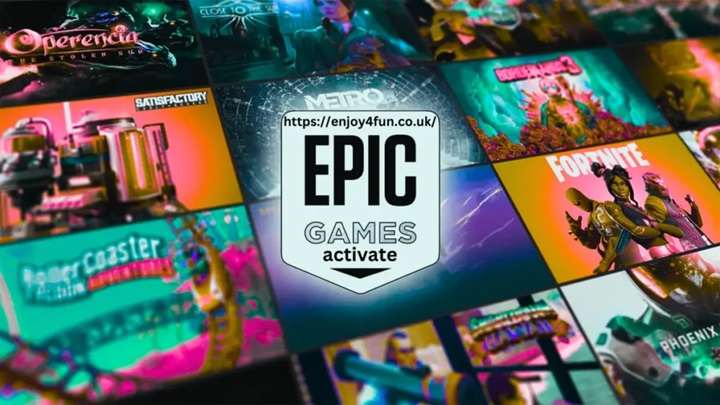Epic Games has become a household name in the gaming industry, with its massive catalog of games and the wildly popular Fortnite leading the charge. Whether you’re looking to dive into some of their incredible free-to-play titles, purchase the latest blockbuster, or participate in exclusive in-game events, your first step will be signing in to your Epic Games account.
In this article, we’ll break down everything you need to know about the Epic Games sign-in process, troubleshooting common issues, and explore how to secure your account.
What is Epic Games?
Epic Games is a video game and software developer and distributor known for its creation of Unreal Engine, the powerful game engine behind many popular titles. The Epic Games Store, launched in 2018, is their digital marketplace where players can purchase games, get access to free titles, and manage their Epic Games library.
Epic Games is also famous for games like Fortnite, Rocket League, and Gears of War. Whether you’re a casual player or a hardcore gamer, an Epic Games account is essential to accessing all of their services, including game downloads, online multiplayer features, and exclusive content.
Why Sign Up for an Epic Games Account?
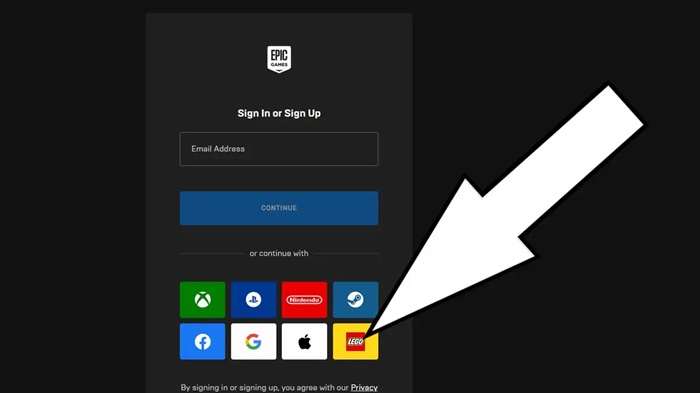
Having an Epic Games account provides several benefits:
- Access to a wide range of games: Epic Games Store offers a variety of free and paid titles across genres.
- Cross-platform progress: By signing in, you can save your game progress and carry it over between different devices, including consoles and PCs.
- Exclusive promotions: Epic frequently offers exclusive deals, discounts, and free game giveaways.
- In-game purchases and rewards: You can buy in-game items and currency, such as V-Bucks for Fortnite, which requires an Epic Games account.
How to Create an Epic Games Account
Creating an Epic Games account is straightforward and free. Here’s how you can do it:
- Go to the Epic Games website: Visit EpicGames.com.
- Click on “Sign In”: In the top right corner of the homepage, you’ll find the “Sign In” button. Click it.
- Select “Sign Up”: If you don’t have an account yet, choose the “Sign Up” option.
- Choose a sign-up method: You can sign up with an email address, or use your social media accounts (Facebook, Google, or Apple).
- Enter your details: Fill in your email address, username, and create a password. Make sure to choose a strong password to protect your account.
- Verify your email: Epic Games will send a verification email. Open your inbox and click on the verification link.
Once you’ve verified your email, your account is ready for use, and you can proceed to sign in.
Different Ways to Sign In
Epic Games offers several sign-in options, depending on your preferences and the devices you use.
1. Email and Password
The most common way to sign in is through your email and password. Here’s how:
- Open the Epic Games Launcher or the website.
- Enter your registered email address and password.
- Click “Sign In.”
Make sure your password is strong and unique to keep your account secure.
2. Sign In with Console Accounts (PlayStation, Xbox, Switch)
If you’re a console gamer, you can link your console accounts directly to your Epic Games account:
- Go to the Epic Games sign-in page.
- Choose your platform (PlayStation, Xbox, or Switch).
- You’ll be redirected to the console’s sign-in page.
- Enter your console account credentials to link them to your Epic Games account.
Once linked, you can access your games and progress across platforms seamlessly.
3. Sign In with Social Media
For added convenience, you can sign in to Epic Games using your Facebook or Google account. This is especially useful if you don’t want to remember multiple passwords.
- Select the social media platform (Facebook, Google) on the sign-in page.
- Enter your credentials for the selected social media account.
- Grant Epic Games access to your account to complete the sign-in process.
4. Sign In with Apple or Google
Epic Games also allows users to sign in using Apple or Google accounts:
- Choose Apple or Google on the sign-in page.
- Enter your credentials for the selected platform.
- You may need to verify the sign-in using two-factor authentication, depending on your account settings.
This method is often preferred by iOS and Android users.
Epic Games Launcher: How to Sign In
The Epic Games Launcher is your gateway to installing, updating, and launching your Epic Games library. If you’ve already created an account, here’s how to sign in on the Epic Games Launcher:
- Download and install the Epic Games Launcher from EpicGames.com.
- Open the launcher after installation.
- Enter your email address and password, or use one of the alternate sign-in methods discussed earlier.
- Click “Sign In” and you’ll be ready to access your games and settings.
Once logged in, the launcher will provide updates, notifications, and a user-friendly interface for managing your games and purchases.
Common Sign-In Problems and How to Fix Them

Even though the sign-in process is usually smooth, issues can arise from time to time. Here are some of the most common problems and solutions:
1. Forgotten Password
Forgetting your password is a common issue. Fortunately, resetting it is easy:
- Click on the “Forgot your password?” link on the sign-in page.
- Enter your email address and Epic Games will send you a password reset link.
- Open the email and follow the instructions to create a new password.
2. Two-Factor Authentication (2FA) Problems
Two-Factor Authentication (2FA) is an essential security feature, but it can occasionally lead to sign-in issues. If you’re having trouble with 2FA:
- Make sure your authenticator app (such as Google Authenticator) is synced correctly.
- If you’ve lost access to your 2FA device, use backup codes that you saved when enabling 2FA.
- Contact Epic Games Support if none of the above work.
3. Account Locked or Banned
If your account has been locked due to multiple failed sign-in attempts or banned for violating Epic Games policies, you’ll need to:
- Wait for the lockout period to end, which typically lasts 15-30 minutes.
- Contact Epic Games Support if your account has been banned and you believe it was done in error.
4. Verification Email Not Arriving
If you don’t receive a verification email:
- Check your spam or junk folder.
- Ensure that you entered the correct email address during sign-up.
- Resend the verification email via the account settings page.
Securing Your Epic Games Account
Security is a major concern when it comes to online gaming accounts, especially with the rise of phishing attempts and hacking. Here’s how you can ensure your Epic Games account stays safe.
1. How to Set Up Two-Factor Authentication (2FA)
Two-Factor Authentication adds an extra layer of security to your account. Here’s how to enable it:
- Go to your Epic Games account settings.
- Click on the “Password & Security” tab.
- Scroll down to the “Two-Factor Authentication” section.
- Choose between an authenticator app or email-based 2FA.
- Follow the steps to complete the setup.
2. Account Recovery Options
In case you lose access to your account, Epic Games provides several recovery options:
- Backup codes: When enabling 2FA, make sure to save your backup codes in a secure location.
- Recovery email: Ensure you have a recovery email set up, which can be used to regain access in case of a password reset.
3. Recognizing Phishing Attempts
Phishing is a common tactic used by hackers to gain access to your account. Here are some tips to avoid falling victim:
- Be cautious of emails asking for personal details or passwords.
- Verify the sender’s email address.
- Never click on suspicious links claiming to be from Epic Games.
Linking Multiple Accounts to Epic Games
One of the best features of the Epic Games ecosystem is its cross-platform compatibility. You can link multiple accounts from different platforms like PlayStation, Xbox, and Nintendo Switch, allowing for seamless progression across all devices.
To link your accounts:
- Go to the Epic Games website and sign in.
- Navigate to “Account Settings.”
- Click on “Connected Accounts.”
- Select the accounts you want to link and follow the prompts.
What to Do If You Can’t Sign In?
If you’re still having trouble signing in after trying all the troubleshooting steps, here’s what you can do:
- Check Epic Games’ server status: Sometimes the issue might not be on your end, but on Epic’s side. Check for any reported server outages.
- Clear cache and cookies: Try clearing your browser cache or reinstalling the Epic Games Launcher.
- Contact Epic Games Support: If all else fails, reach out to Epic Games Support for further assistance.
FAQs
1. Can I sign in with my Google account on Epic Games? Yes, Epic Games allows you to sign in using your Google account.
2. How do I sign in to Epic Games on a console? Simply link your console account (PlayStation, Xbox, or Switch) with your Epic Games account.
3. What should I do if I can’t access my 2FA device? Use the backup codes provided when you first enabled 2FA, or contact Epic Games Support for help.
4. Is signing in to Epic Games free? Yes, creating and signing in to an Epic Games account is completely free.
Related Post:
Big Brother Reindeer Games: A Winter Wonderland of Competition
2 Player Games Unblocked: The Ultimate Guide to Fun and Friendly Competition
OVO Cool Math Games: A Complete Guide to Mastering the Game
The Epic Games sign-in process is a gateway to a world of gaming, offering users access to some of the most popular titles and exclusive content. Whether you’re a seasoned gamer or new to the platform, knowing how to navigate the sign-in process, troubleshoot common issues, and secure your account is essential for a smooth experience.
By following this guide, you’ll be well-equipped to enjoy all that Epic Games has to offer, from free games to exclusive deals and cross-platform play.