Steam, the world’s most popular gaming platform, offers a variety of features that enhance the gaming experience. Among these, the ability to share games with friends and family stands out as one of the most convenient. Steam’s Family Library Sharing feature allows you to share your games with up to five accounts and on up to ten devices. This means that your loved ones can enjoy your game library without having to purchase their own copies.
In this article, we’ll guide you through everything you need to know about how to share games on Steam, from setting up Family Library Sharing to common troubleshooting tips.
Table of Contents
- What is Steam Family Library Sharing?
- How to Enable Family Library Sharing
- Step 1: Log into Your Steam Account
- Step 2: Enable Steam Guard
- Step 3: Authorize Sharing on the Device
- Step 4: Authorize Specific Users
- How to Request Access to Shared Libraries
- Common Issues and How to Fix Them
- Error: “This Library Is Not Currently Available for Sharing”
- Error: “You Do Not Have Permission to Access This Game”
- Rules and Limitations of Steam Game Sharing
- Frequently Asked Questions
- Conclusion: The Benefits of Sharing Games on Steam
What is Steam Family Library Sharing?

Steam Family Library Sharing allows users to share their entire game library with friends and family members on other devices. This feature is great for households with multiple gamers, allowing access to a wide range of titles without needing separate purchases for each individual.
With this feature, you can:
- Share your library with up to five other Steam accounts.
- Share games on up to ten devices (computers).
- Allow your family members to play your games while still keeping your save files and achievements separate.
However, it’s important to understand that only one person can access the shared library at a time, meaning if you’re playing a game from your library, others will need to wait until you’re done before they can play any of the shared games.
How to Enable Family Library Sharing
Enabling Family Library Sharing on Steam is a simple process, but it requires you to take a few steps. Let’s break it down into easy-to-follow instructions:
Step 1: Log into Your Steam Account
Before you can share your game library, you’ll need to log into Steam on the computer or device you wish to authorize for sharing. This means you’ll need to have physical access to the device or have permission to log in remotely.
Step 2: Enable Steam Guard
Steam Guard provides an additional layer of security for your Steam account and is mandatory for sharing games. If you haven’t already enabled Steam Guard, follow these steps:
- Go to the Steam menu in the upper-left corner.
- Click Settings.
- In the Account section, click on Manage Steam Guard.
- Select Enable Steam Guard.
You can choose to receive Steam Guard codes via email or through the Steam Mobile app. This feature ensures that your account is protected against unauthorized access, making it safer to share your library.
Step 3: Authorize Sharing on the Device
Once Steam Guard is enabled, the next step is to authorize the computer or device on which you want to share your games:
- Go to Steam > Settings.
- Click on the Family tab on the left side.
- Check the box next to Authorize Library Sharing on this Computer.
- A list of Steam users who have logged into the same device will appear. Select the accounts you want to authorize.
Step 4: Authorize Specific Users
After authorizing the device, you’ll also need to authorize specific users to access your game library. To do this:
- Log into Steam using your account on the authorized device.
- Go to Steam > Settings.
- Navigate to the Family tab.
- Under Authorized Accounts, check the boxes for the users you wish to share your games with.
Now, your friends or family can access your library when they log into Steam on the authorized device.
How to Request Access to Shared Libraries
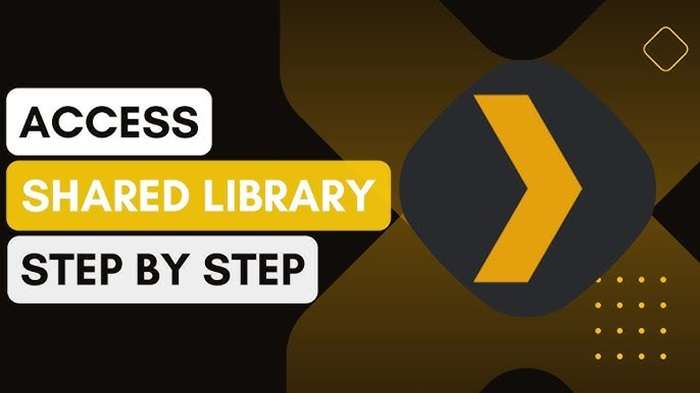
If you’re on the receiving end and want to access someone else’s game library, you’ll need to request permission. Here’s how:
- Log into your Steam account on the device that the library owner has authorized.
- When you navigate to the owner’s games in their library, you’ll see an option to Request Access.
- Once the library owner approves your request, you’ll be able to play their games.
Remember that access is granted on a device-by-device basis. If you log into Steam on a different device, you’ll need to request access again.
Common Issues and How to Fix Them
Sharing your Steam games isn’t always a flawless process. Here are some common problems users encounter and how to fix them.
Error: “This Library Is Not Currently Available for Sharing”
This message typically appears if someone else is using the shared library. As Steam only allows one user to access the library at a time, you’ll need to wait for the other person to finish playing before you can start your session.
Error: “You Do Not Have Permission to Access This Game”
This error usually means that the library owner hasn’t authorized your account to access their games. Double-check that they’ve enabled Family Library Sharing for your account and that the device has been authorized.
Games Are Not Showing Up in the Library
If shared games are not appearing in your library, it could be due to the following reasons:
- The game may not be shareable due to restrictions from the developer or publisher.
- The library owner has removed access for your account.
- There might be a temporary issue with Steam’s servers.
To resolve this, log out of Steam and log back in, or ask the library owner to reauthorize the device.
Rules and Limitations of Steam Game Sharing
While Steam Family Library Sharing is a fantastic feature, there are some important limitations to be aware of:
- Only One User at a Time: Only one person can access the shared library at a time. If the owner starts playing a game, any other users will be kicked off.
- Not All Games Are Shareable: Some games are restricted from sharing, particularly those that require third-party DRM, subscriptions, or accounts.
- DLC Restrictions: If a family member owns DLC for a game you share, you will only be able to access the DLC if you own the base game. Conversely, if you share a game with someone, they can play the base game but won’t have access to your DLC unless they purchase it themselves.
- No Cross-Region Sharing: Steam game sharing is typically limited by region. This means that certain games may not be shareable between users in different countries.
- Permanent Bans for Abuse: Misusing Family Library Sharing, such as trying to share games across many accounts or engaging in fraudulent activity, can lead to permanent bans from Steam’s sharing system.
Frequently Asked Questions
Can I Share My Games with Multiple Users at the Same Time?
No. Only one user can access a shared game library at a time. If the owner or another user starts playing a game, others will be unable to access the library until it becomes available again.
Are Free-to-Play Games Eligible for Sharing?
No. Free-to-play games do not fall under the Family Library Sharing system because they can be downloaded and played by anyone without a purchase.
Will I Get Banned for Sharing Games?
As long as you follow Steam’s rules and do not attempt to exploit the sharing system, you will not be banned. However, abusing the system could result in penalties.
Can I Share Non-Steam Games?
No. Steam Family Library Sharing only applies to games purchased or activated through Steam. Games from other platforms cannot be shared.
Related Post:
Big Brother Reindeer Games: A Winter Wonderland of Competition
2 Player Games Unblocked: The Ultimate Guide to Fun and Friendly Competition
OVO Cool Math Games: A Complete Guide to Mastering the Game
The Benefits of Sharing Games on Steam
Steam Family Library Sharing is an excellent feature that allows you to extend the benefits of your game library to family and friends. It saves money, offers a better collective gaming experience, and lets you try out games you might not have purchased yourself. By following the steps outlined in this guide, you can easily enable sharing, troubleshoot common issues, and understand the limitations of the system.


